Neither have their own web UI for any advanced configuration stuff, but both are ONVIF compliant with a certain level of customization accessible from third party VMS platforms.
In your particular case, the current objective is to ultimately activate the sub streams in the Blue Iris configurations for each camera and ensure that QuickSync is actually enabled and functioning as the default HA mode for the cameras.
First and foremost is establishing the correct ONVIF service port which is a rather odd 2020 for the Tapos. And since we're only talking about three cameras, maybe starting from scratch would be the best course anyway.
So pick one and open its Blue Iris configuration. We want it to look like this when finished -- with your information, of course:
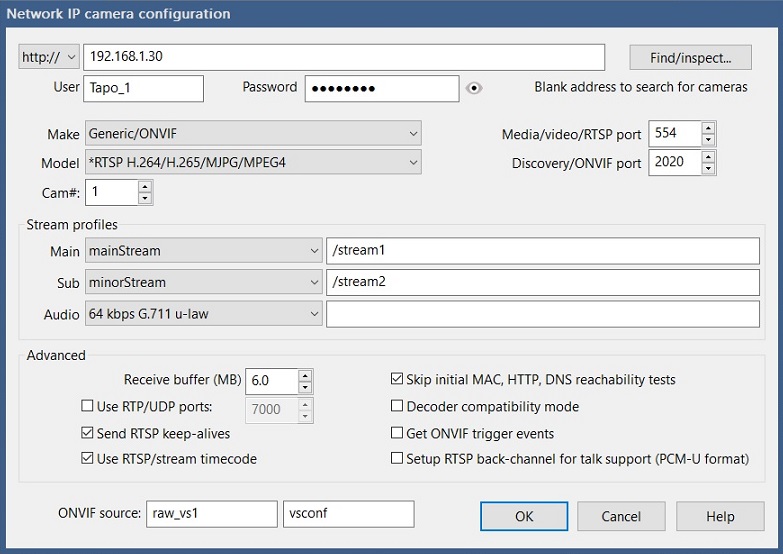
- TapoCfg.jpg (109.48 KiB) Viewed 2266 times
If it doesn't, start over by entering the IP address and login credentials you established in the Tapo app. Use RTSP port 554 and use port 2020 for the Discovery/ONVIF port.
Hit 'Find/Inspect' which should populate the stream options and the ONVIF source boxes.
/Stream1 will populate. /Stream2 will likely require being selected from the 'Minor stream' drop down box to the left of the stream entry area. This is where the magic is supposed to happen. Click OK to save the configuration.
If you haven't actually established the default HA mode as being 'Intel' in the Cameras tab of the main Blue Iris Settings window, this needs to be established to take advantage of the QuickSync GPU -- which is presumably active and visible in Windows Task Manager. If not, it needs to be enabled in Windows.
Once Intel has been established as the default CPU/GPU processor, it needs to also be established in each camera configuration. This should happen by default with a new camera config. Otherwise an existing camera will require a restart to recognize the change in the main Blue Iris Settings for 'Cameras'.
When this is all sorted out, make double sure you have Direct-to-Disk enabled and Blue Iris DVR/BVR file format selected in the Video File Format and Compression settings under the 'Record' tab.
This should straighten out most of what has been suggested so far by everyone.
One other little video nugget with these Tapos is that they can actually do 2304x1296 for pretty damned nice 2K performance. You can set this in the 'Video Quality' setting of the Tapo App camera menu.
Give it all a whirl and see how it goes as a basic camera configuration for starters.
The UI3 tweaks may take a bit more work, but should be easier with sub-streams already in place.
I'm also going out on a limb and will predict your CPU load will decrease significantly after all of the above is correctly established.