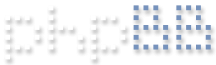Title: BackupBI5v2.CMD (version 2.1)
What is BackupBI5v2.CMD?
========================
BackupBI5v2.CMD is a Windows batch file script that backs up all Blue Iris' settings stored in the Windows registry using REGEDIT.exe and renames it to include the version and {32/64} BIT architecture as part of the filename. These settings are stored in two REG files. This is the same as performing an Export Settings from within Blue Iris Settings -> About tab.
Example: Blue Iris 5 version 5.1.0.1 64-bit app
Blueiris_v5.1.0.1_x64.reg - settings from HKEY_LOCAL_MACHINE
Blueiris_v5.1.0.1_x64_cu.reg - settings from HKEY_CURRENT_USER
The advantage of using BackupBI5v2.CMD's REGEDIT method to backup Blue Iris 5 settings in the registry is that it works outside the Blue Iris 5 application, which make recovery easier in the event of a Blue Iris crash situation where you are locked out of the program. The other advantage is that the backup is in ascii text format so it is editable. In my case, after upgrading to Blue Iris 5, some settings in Blue Iris 5 still referenced the Blue Iris 4 folder. I was able to use NOTEPAD and do a search and replace on any references to Blue Iris 4 and change them to Blue Iris 5. Once I save the changes to the .REG file, all I had to do is double click on the REG file and it saved the changes to the Windows registry.
Blue Iris 5 stores its settings in the registry at the following locations:
64-bit App / Service:
HKEY_LOCAL_MACHINE\SOFTWARE\Perspective Software
HKEY_CURRENT_USER\SOFTWARE\Perspective Software
32-bit App / Service on 64-bit Windows OS:
HKEY_LOCAL_MACHINE\SOFTWARE\Wow6432Node\Perspective Software
HKEY_CURRENT_USER\SOFTWARE\Wow6432Node\Perspective Software
32-bit App / Service on 32-bit Windows OS:
HKEY_LOCAL_MACHINE\SOFTWARE\Perspective Software
HKEY_CURRENT_USER\SOFTWARE\Perspective Software
Compatibility:
+ Windows 7
+ Windows 8/8.1
+ Windows 10
Download BackupBI5v2.zip or previous versions
===========================================
* BackupBI5v2.zip (Latest version) from https://drive.google.com/open?id=1jFJKH ... OB5Kzv0qqR
How to install BackupBI5v2.CMD
=============================
1. Unzip "BackupBI5v2.zip" to C:\. This will unpack BackupBI5v2.cmd and README.txt files to following directory:
C:\Bat
FYI: If you want to put BackupBI5v2.cmd in a different folder, you can.
2. By default this utility creates backups of Blue Iris 5 settings in the following path
%USERPROFILE%\AppData\Local\Blue Iris\Archives.
Example: C:\Users\RedDawg\AppData\Local\Blue Iris\Archives
To change the default path where BackupBI5v2.cmd stores its registry backups, open the batch file called
BackupBI5v2.CMD with notepad and just change the following line:
SET DEST=%USERPROFILE%\AppData\Local
Run BackupBI5v2.CMD
====================
Run the batch file as administrator by right clicking on BackupBI5v2.CMD and selecting Run as Administrator. In addition, you can use the Windows Task Scheduler to backup Blue Iris 5 settings on a recurring schedule without an UAC prompt. See below for detailed instructions.
It will create a backup of Blue Iris 5 settings from HKEY_LOCAL_MACHINE and HKEY_CURRENT_USER registry keys based upon the version of Blue Iris and bit architecture in the form of BlueIris_v5.1.0.1_x64.reg and BlueIris_v5.1.0.1_x64_cu.reg.
To restore Blue Iris 5 settings, all you need to do is to double click on the two REG files called BlueIris_v5.1.0.1_x64.reg and BlueIris_v5.1.0.1_x64_cu.reg.
Backup Blue Iris 5 Settings
Backup Blue Iris 5 Settings
- Attachments
-
- BackupBI5v2.zip
- (5.32 KiB) Downloaded 845 times
Last edited by reddawg on Sat Mar 28, 2020 8:54 am, edited 16 times in total.
Blue Iris v5.9.4.4 | Win10 x64 version 22H2 | Dahua IPC-HFW2100, Amcrest IP2M-841W, Hikvision MINI PT DS-2CD2F52F-IS, Edimax IC-3030iWn | Intel i5-8700 CPU, 16GB Ram, Samsung 860 EVO 1TB SSD, WD Black 1TB HD.
Re: Backup Blue Iris 5 Settings
Thanks ! This will be handy
Re: Backup Blue Iris 5 Settings
Sticky post bump.
Blue Iris v5.9.4.4 | Win10 x64 version 22H2 | Dahua IPC-HFW2100, Amcrest IP2M-841W, Hikvision MINI PT DS-2CD2F52F-IS, Edimax IC-3030iWn | Intel i5-8700 CPU, 16GB Ram, Samsung 860 EVO 1TB SSD, WD Black 1TB HD.
Re: Backup Blue Iris 5 Settings
The BackupBI5v2.CMD (version 2.1) utility has been updated to additionally backup Blue Iris settings now stored in the HKEY_CURRENT_USER registry key in addition to the settings stored in HKEY_LOCAL_MACHINE. The settings are saved in a REGEDIT file that includes the version and BIT architecture and CU to indicate settings from HKEY_CURRENT_USER.
Example: Blue Iris 5 version 5.0.2.6 64-bit app
Blueiris_v5.0.2.6_x64.reg
Blueiris_v5.0.2.6_x64_cu.reg
Blue Iris 5 64-bit App on Windows OS 64-bit:
HKEY_CURRENT_USER\SOFTWARE\Perspective Software
HKEY_LOCAL_MACHINE\SOFTWARE\Perspective Software
Blue Iris 5 32-bit App on Windows OS 64-bit:
HKEY_CURRENT_USER\SOFTWARE\Wow6432Node\Perspective Software
HKEY_LOCAL_MACHINE\SOFTWARE\Wow6432Node\Perspective Software
Blue Iris 5 32-bit App on Windows OS 32-bit:
HKEY_CURRENT_USER\SOFTWARE\Perspective Software
HKEY_LOCAL_MACHINE\SOFTWARE\Node\Perspective Software
Example: Blue Iris 5 version 5.0.2.6 64-bit app
Blueiris_v5.0.2.6_x64.reg
Blueiris_v5.0.2.6_x64_cu.reg
Blue Iris 5 64-bit App on Windows OS 64-bit:
HKEY_CURRENT_USER\SOFTWARE\Perspective Software
HKEY_LOCAL_MACHINE\SOFTWARE\Perspective Software
Blue Iris 5 32-bit App on Windows OS 64-bit:
HKEY_CURRENT_USER\SOFTWARE\Wow6432Node\Perspective Software
HKEY_LOCAL_MACHINE\SOFTWARE\Wow6432Node\Perspective Software
Blue Iris 5 32-bit App on Windows OS 32-bit:
HKEY_CURRENT_USER\SOFTWARE\Perspective Software
HKEY_LOCAL_MACHINE\SOFTWARE\Node\Perspective Software
Blue Iris v5.9.4.4 | Win10 x64 version 22H2 | Dahua IPC-HFW2100, Amcrest IP2M-841W, Hikvision MINI PT DS-2CD2F52F-IS, Edimax IC-3030iWn | Intel i5-8700 CPU, 16GB Ram, Samsung 860 EVO 1TB SSD, WD Black 1TB HD.
Re: Backup Blue Iris 5 Settings
How to use the Windows Task Scheduler to run BackupBI5v2.cmd without UAC prompts
Normally, you would need to run BackupBI5v2.cmd using Run as administrator. However, there is a way to run BackupBI5v2.cmd using Windows Task Scheduler without an UAC prompt. Here is how:
1. Open TASK SCHEDULER.
2. Click on Action -> Create Task.
3. On General tab, do the following:
a) Type "BlueIrisSettings" for Name without quotes.
b) Select "Run whether user is logged on or not".
c) Select "Run with highest privileges". (eliminates UAC prompt)
d) Configure for: Windows 10 (Important)
e) Select "Hidden" option if you do not want the task to be visible.
4. Click on the Action tab and then the New button.
a) Click the Browse button and select "BackupBI5v2.cmd" from the location where you saved it.
b) Click OK.
5. Click on the Conditions tab and unselect "Start the task only if the computer is on AC power".
6. Click on the Settings tab and do the following:
a) Select "Allow task to be run on demand".
b) Select "Do not start a new instance".
7. Click on the Trigger tab and click New.
a) Change "Begin the task" to "At log on". If running Blue Iris as a service, then select "At startup".
b) Select "Repeat Task every" and set it to "1 day" or "12 hours".
c) Select "Delay Task for" and set it to "2 minutes". The delay is necessary for 1st run when starting a task "On Startup" or "On Logon".
d) Change "For a duration of" to "Indefinitely".
e) Make sure "Enabled" is checked.
f) Click OK to save.
FYI: This forum only allows 3 picture attachments per post, so I am missing 2.
Normally, you would need to run BackupBI5v2.cmd using Run as administrator. However, there is a way to run BackupBI5v2.cmd using Windows Task Scheduler without an UAC prompt. Here is how:
1. Open TASK SCHEDULER.
2. Click on Action -> Create Task.
3. On General tab, do the following:
a) Type "BlueIrisSettings" for Name without quotes.
b) Select "Run whether user is logged on or not".
c) Select "Run with highest privileges". (eliminates UAC prompt)
d) Configure for: Windows 10 (Important)
e) Select "Hidden" option if you do not want the task to be visible.
4. Click on the Action tab and then the New button.
a) Click the Browse button and select "BackupBI5v2.cmd" from the location where you saved it.
b) Click OK.
5. Click on the Conditions tab and unselect "Start the task only if the computer is on AC power".
6. Click on the Settings tab and do the following:
a) Select "Allow task to be run on demand".
b) Select "Do not start a new instance".
7. Click on the Trigger tab and click New.
a) Change "Begin the task" to "At log on". If running Blue Iris as a service, then select "At startup".
b) Select "Repeat Task every" and set it to "1 day" or "12 hours".
c) Select "Delay Task for" and set it to "2 minutes". The delay is necessary for 1st run when starting a task "On Startup" or "On Logon".
d) Change "For a duration of" to "Indefinitely".
e) Make sure "Enabled" is checked.
f) Click OK to save.
FYI: This forum only allows 3 picture attachments per post, so I am missing 2.
Blue Iris v5.9.4.4 | Win10 x64 version 22H2 | Dahua IPC-HFW2100, Amcrest IP2M-841W, Hikvision MINI PT DS-2CD2F52F-IS, Edimax IC-3030iWn | Intel i5-8700 CPU, 16GB Ram, Samsung 860 EVO 1TB SSD, WD Black 1TB HD.