This is a long one so you may want to grab a sandwich and a beer.
Thanks for taking the time to clarify, Mike. All makes sense.
And clones are wonderful tools for specific tasks ancillary to a main camera, aren't they? Just another lesser known Blue Iris gem. (I think I read that tip some time ago from you as well.)
MikeBwca wrote: ↑Sun Mar 10, 2024 5:00 am
Pogo wrote: ↑Sat Mar 09, 2024 7:05 pm
..., how do the events know whether they are to occur relative to sunrise or sunset? By the AM or PM selection I presume? You want night time events to reference sunrise to establish their start point and vise versa for their end times? I presume the order of the event list is irrelevant?
Not really sure. Probably by the AM/PM, or, how close the time is to sunrise/sunset.
My confusion is clearly based on the last screenshot I posted. Either AM/PM or Sunrise/Sunset are inverted in the scheduler itself. To make matters worse, the Sunrise/Sunset times are for a different Lat/Long -- approximately an hour ahead of mine. No DST involved and it has been accounted for everywhere. BI server time is correct as are the main BI Settings scheduler time and Sunrise/Sunset bubbles. I'm still trying sort that out.
All the above aside, this is what I've concluded so far with your help and basic trial and error..., plus a fair amount of general curiosity about the feature's capabilities with non-PTZ cameras.
So the event scheduler provides a
start time only for an event based on the time entered whether or not Sunrise/Sunset is referenced and presumably requires a new event before it will end..., unless events are AM/PM period specific and simply end with the onset of the next time period -- if not actually requiring a new event to terminate an existing one. Haven't quite determined that yet.
Sunrise/Sunset simply applies a dynamic variable to the start time corresponding to actual Sunrise/Sunset in a given geographical area/region based on the Lat/Long entries entered in the main BI Settings Scheduler. I believe Civil Twilight can also be used to extend the relative range of the Sunrise/Sunset mode. BTW, the Main BI Global Schedule does not need to be active for the Event Scheduler or the Sunrise/Sunset/Civil Twilight features to work..., at least in my limited experience with the feature using v5.7.4.2. If a Global schedule is active, setting the Camera Scheduler to Override Global schedule is recommended to eliminate any conflict between the Main Schedule and Event schedules anyway.
MikeBwca wrote: ↑Sun Mar 10, 2024 5:00 am
PTZ does not come into play. This can be done on all cameras... PTZ, Non-PTZ, 180, 360...
Understood. However, and even though basic adjustments like contrast, brightness, etc., are possible with basic non-PTZ cameras, the Event Scheduler receives its control input from PTZ based menus and options. These areas wouldn't typically be explored by users with non-PTZ cameras, or the Event Scheduler even seeming applicable to non-PTZ cameras without knowing otherwise.
MikeBwca wrote: ↑Sun Mar 10, 2024 5:00 am
Noise reduction, if I'm understanding what your referring too, can be reduced by adjusting Contrast/Brightness, and other camera settings like wdr,
Again understood. And again wishing such a feature were conveniently available in the Event Schedule Functions Menu to assist refining the enhanced Brightness/Contrast capabilities for improved night time camera performance. LOL
This brings up another important area that relates to the PTZ 'brand' aspect of even a non-PTZ camera using the features provided in the PTZ and Event Functions menus. I earlier wondered how the Event Function selection was communicating to the camera (if it even was) and/or whether camera settings adjustments were required to be accomplished instead through the PTZ/control menu by some generic communications means or maybe ONVIF and then correspondingly entered as the desired Event Function.
My initial experience did not 'apply' the selected adjustment to the camera directly from the Event Function list, only the reference to the selected choice which required being 'set' via the actual PTZ/control menu. This intermediate step was quite annoying so I started pecking around for a solution or workaround and discovered the following in the camera's main menu PTZ/Control tab.
Much like Find/Inspect scans and implements a camera's video parameters into its Blue Iris configuration, selecting the appropriate camera brand or protocol for its PTZ functionality seems to basically do the same thing. After selecting Reolink ONVIF I was able to adjust the Contrast/Brightness directly from the Event Control Function selections with real time results which eliminated the previous intermediate step required via the PTZ/control menu/sub-menu. It also provided considerably more adjustment range than the previous method. Very cool.
So now to figure out the wonky Event Control issue. I would assume it has been corrected by now..., probably with the version immediately following the last update before my support expired.
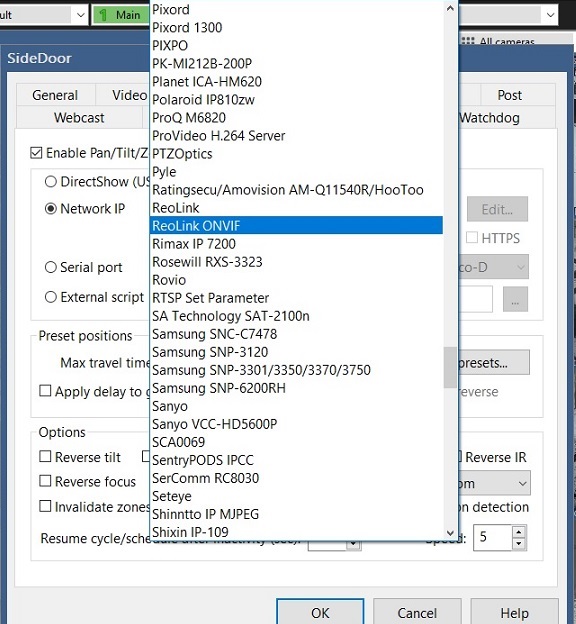
- PTZ Brands.jpg (110.08 KiB) Viewed 2735 times
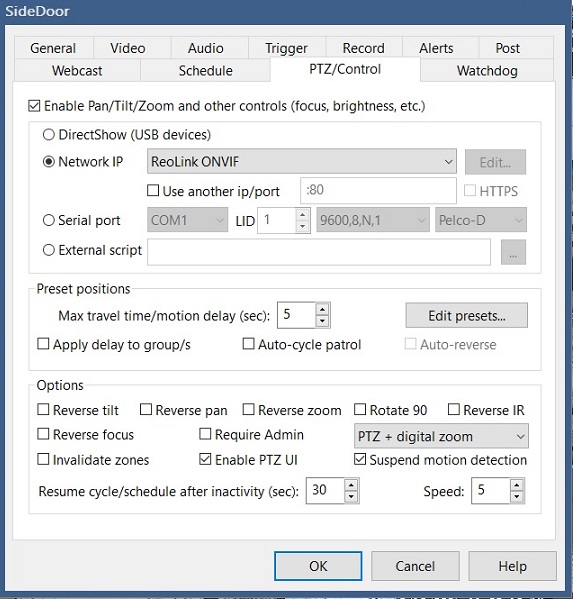
- PTZ Brand.jpg (105.5 KiB) Viewed 2735 times