Page 2 of 4
Re: Storage and clips don't delete as configured
Posted: Sat Jan 20, 2024 2:46 pm
by scottlindner
Pogo wrote: ↑Tue Nov 07, 2023 10:59 am
With no specification, how does 'delete' know
what to delete? Having not needed to examine this before, I presume the default is simply 'oldest first'?
That is my thoughts. Maybe I don't understand the design of BI. I have provided a screenshot so we know what my config is. If I must specify an age, then what is the purpose of the size?
Re: Storage and clips don't delete as configured
Posted: Sat Jan 20, 2024 3:27 pm
by TimG
I think it is as simple as:
1. Some people want to fill a drive with as much video as they can, and they are not worried about the age of the clips.
2. Some people need to record an exact time period to comply with a requirement, and they are not worried how much space it takes up.
3. Some people want to fill a drive with as much video as they can, and will use the age as a catch all to delete stragglers.
Very thorough Ken

Re: Storage and clips don't delete as configured
Posted: Sat Jan 20, 2024 3:34 pm
by TimG
OP: Please confirm how your drives are set to cascade BI5 files. Is it:
C: contains NEW,
Move from NEW to F://BlueIris/Archives when full,
Delete from Archives when full.
And please show your storage graph too.
I would suggest moving your database to C: as that will croak when F: is overfull.
Re: Storage and clips don't delete as configured
Posted: Sat Jan 20, 2024 4:00 pm
by scottlindner
I'm not sure I understand storage graph for a single drive with just BI on it. I just purged everything manually so it is an empty drive with just the standard BI folders on it. That is what I have to do almost monthly since BI isn't purging according to my settings.
I don't understand the cascade question about moving. I am using this in the most simple configuration possible. Everything goes into archive as shown in the screenshot. That is the extent of it. Am I not understanding the question?
I'll move the database to C since I have plenty of unused space there.
Re: Storage and clips don't delete as configured
Posted: Sat Jan 20, 2024 4:31 pm
by TimG
So you don't have a "NEW" folder, and everything goes straight into F://BlueIris/Archive ?
The storage graph, and the text version of the LOG file should tell us what BI5 is doing here.
For example, my PC shows:
0 01/01/2024 00:01:23.580 New Move: nothing to do [84/240 hrs, 708.8G/710.0G, 26.8G free]
0 01/01/2024 00:01:23.610 Alerts Delete: 2 items 3.68M [115/744 hrs, 5.00G/5.00G, 26.8G free] 5624 locked
0 01/01/2024 00:01:23.610 Faces Delete: nothing to do [7K/5.00G, 26.8G free]
Re: Storage and clips don't delete as configured
Posted: Sat Jan 20, 2024 4:35 pm
by TimG
Also: Your storage settings image above - which folder on the left had you clicked to show the F:\BlueIris\Archive ?
Re: Storage and clips don't delete as configured
Posted: Sat Jan 20, 2024 5:48 pm
by scottlindner
TimG wrote: ↑Sat Jan 20, 2024 4:31 pm
So you don't have a "NEW" folder, and everything goes straight into F://BlueIris/Archive ?
The storage graph, and the text version of the LOG file should tell us what BI5 is doing here.
For example, my PC shows:
0 01/01/2024 00:01:23.580 New Move: nothing to do [84/240 hrs, 708.8G/710.0G, 26.8G free]
0 01/01/2024 00:01:23.610 Alerts Delete: 2 items 3.68M [115/744 hrs, 5.00G/5.00G, 26.8G free] 5624 locked
0 01/01/2024 00:01:23.610 Faces Delete: nothing to do [7K/5.00G, 26.8G free]
I don't see any log files. Where would I find them?
I just changed my settings to put the db on C
I used TreeSize on both C and F drives, but it doesn't visualize free space, just consumed space. The C drive is 2TB SSD (reports as 1.8TB) and the F drive is a 6TB HDD (reports as 5.45TB).
The New folder is selected to show that. I don't really understand what those folders mean. Isn't there just one folder?I'm using BI about as simple as stupid as possible. THis is all what BI setup on it's own OTHER than I pointed all C:\BlueIris\* references to F:\BlueIris\* and changed the Limit Size value and keep lowering it hoping to find a setting where it actually cleans out the files without filling it.
Re: Storage and clips don't delete as configured
Posted: Sat Jan 20, 2024 6:49 pm
by TimG
Still unclear, but I think we will get there !
My system has a "New" folder. If I click on "New" in the left hand folders list it is now highlighted in Blue, and the path can be seen to be E:\New
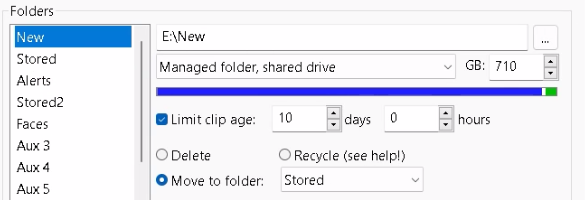
- Screenshot 2024-01-20 183824.png (40.08 KiB) Viewed 3866 times
You can see it then moves the oldest files to the "Stored" folder when it reaches 710GB in size. If I now click on "Stored" on the left hand side, it looks like this:
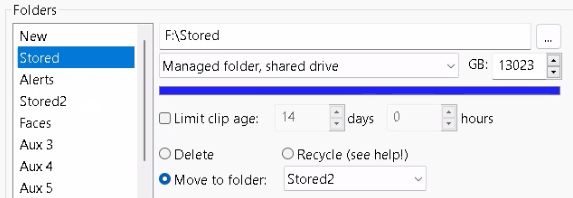
- Screenshot 2024-01-20 184218.png (41.32 KiB) Viewed 3866 times
And when "Stored" reaches 13023GB it moves the oldest files to "Stored2". If I now click on "Stored2" on the left hand side, it looks like this:
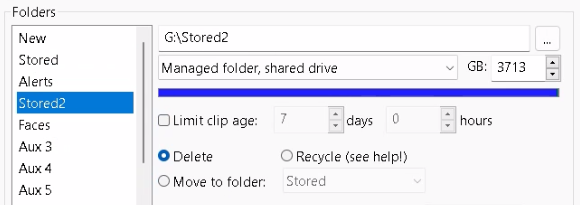
- Screenshot 2024-01-20 184616.png (41.64 KiB) Viewed 3866 times
Now when "Stored2" reaches 3713GB, it deletes the oldest files.
We need to see if your folder structure can be seen by clicking on the folder list on the left like mine can.
Re: Storage and clips don't delete as configured
Posted: Sat Jan 20, 2024 6:57 pm
by TimG
The full log can be obtained by looking at "Status" (Looks like a graph icon) and clicking Log. That is the normal Log, but it amalgamates issues to show trends, so it isn't going to show everything with the correct timeline. What you need is at the bottom of the page. "Save to file". I save this file to desktop, and it only creates one file a month. This is a sequential Log showing everything that happens.
Once all of that has been sorted, look at your Status/ Storage graphs to see if they look OK. Mine are healthy:
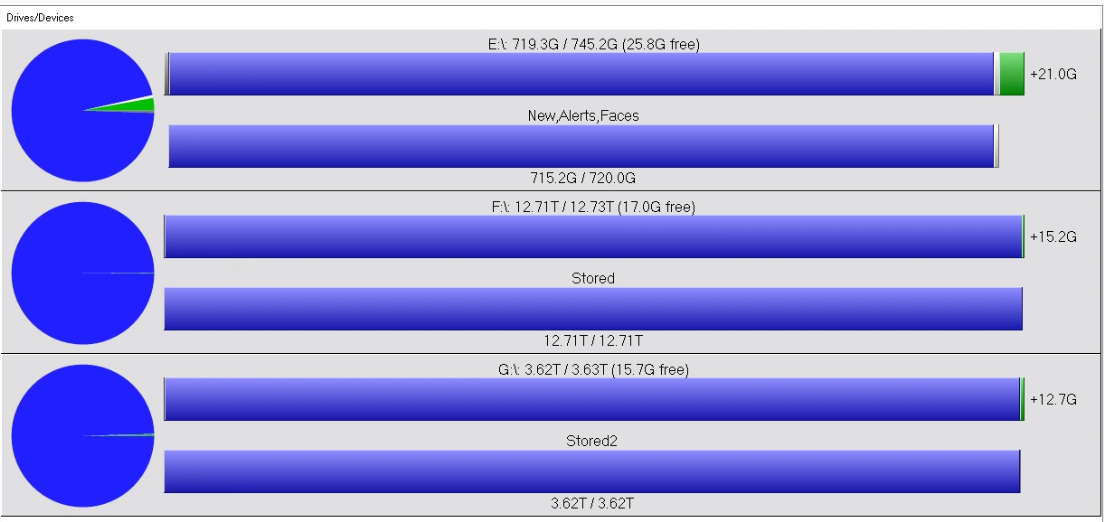
- Screenshot 2024-01-20 185459.png (111.9 KiB) Viewed 3502 times
Re: Storage and clips don't delete as configured
Posted: Sat Jan 20, 2024 7:28 pm
by Pogo
This is basically where everything takes shape for the storage structure -- beginning with Blue Iris and the db being in the same location which is generally the 'C' drive. Some will also include 'New' on the main drive as well. It all branches out from there according to the storage needs and / or capabilities of the available hardware. The files are continuously managed by the db according to the size and time setting behavior configured for each folder/destination.
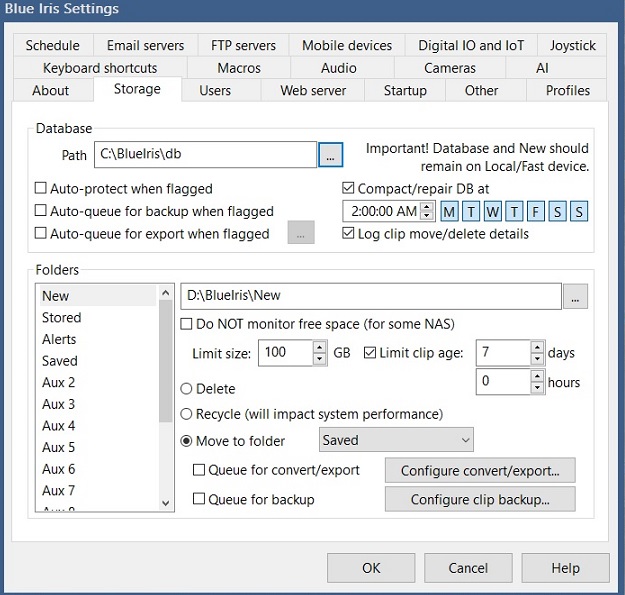
- Basic Storage.jpg (120.03 KiB) Viewed 3438 times
The Stoage Allocation graph is included on the Status page which is accessed by clicking the 'Status' icon between the crossed arrows and the question mark in the upper left of the main desktop screen. My setup is incredibly simple and hardly optimized, but I'm also just a clip guy and don't record 24x7, so my storge management considerations are quite minimal.
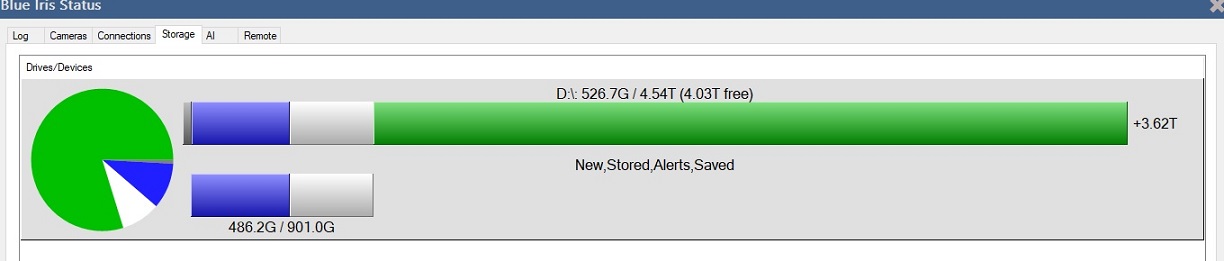
- Storage Graph.jpg (54.59 KiB) Viewed 3438 times
There are many sources for advanced storage management techniques and methods. Google is definitely your friend in this case. So is the BI "Help" file and I would suggest starting there as I'm sure Tim would agree. ( Hi, Tim

)