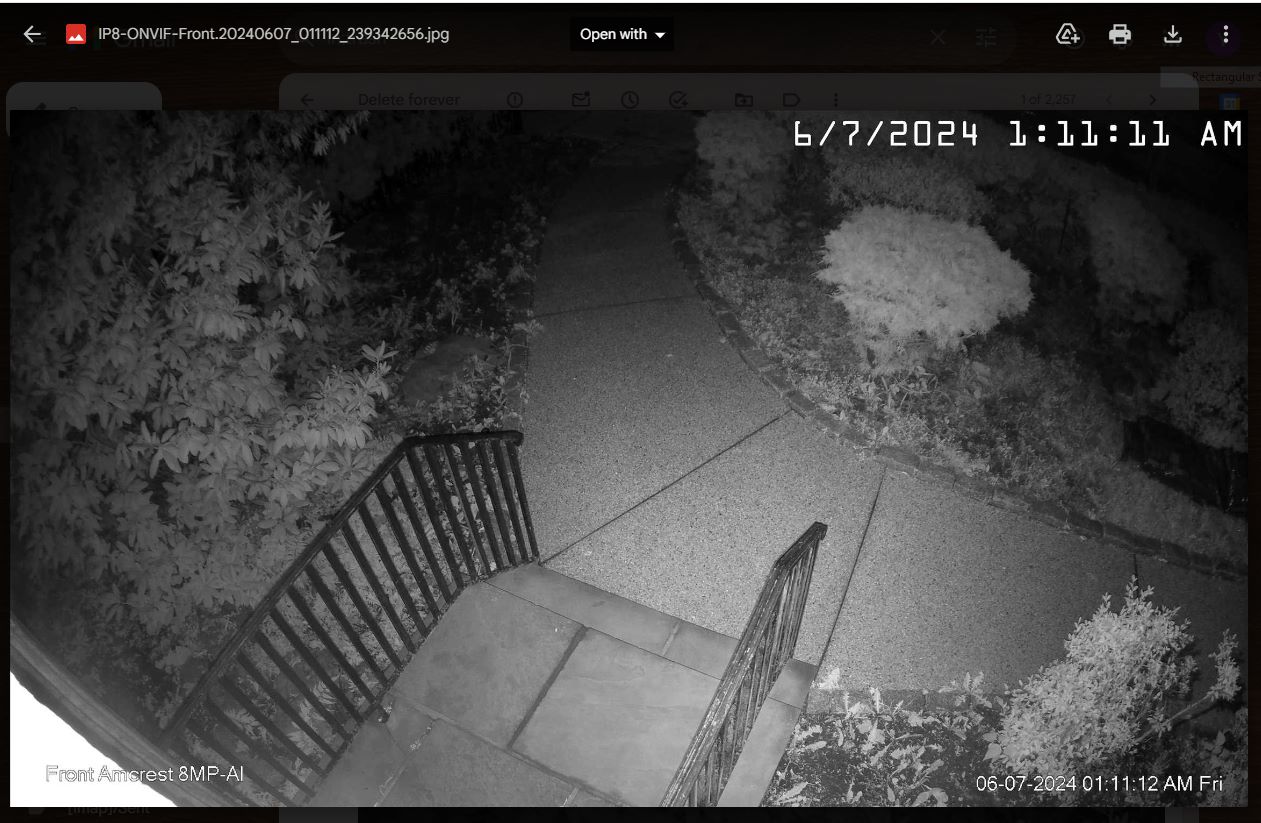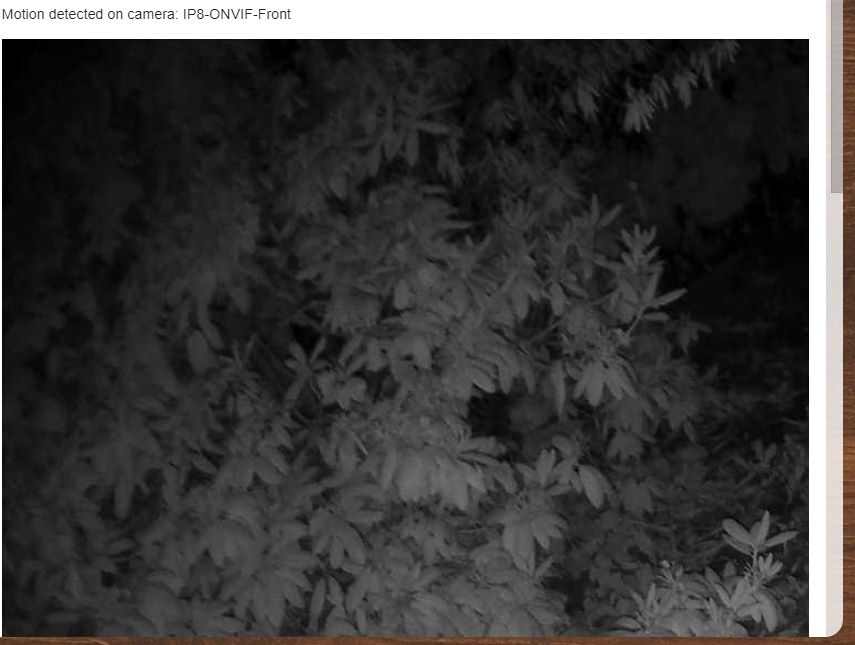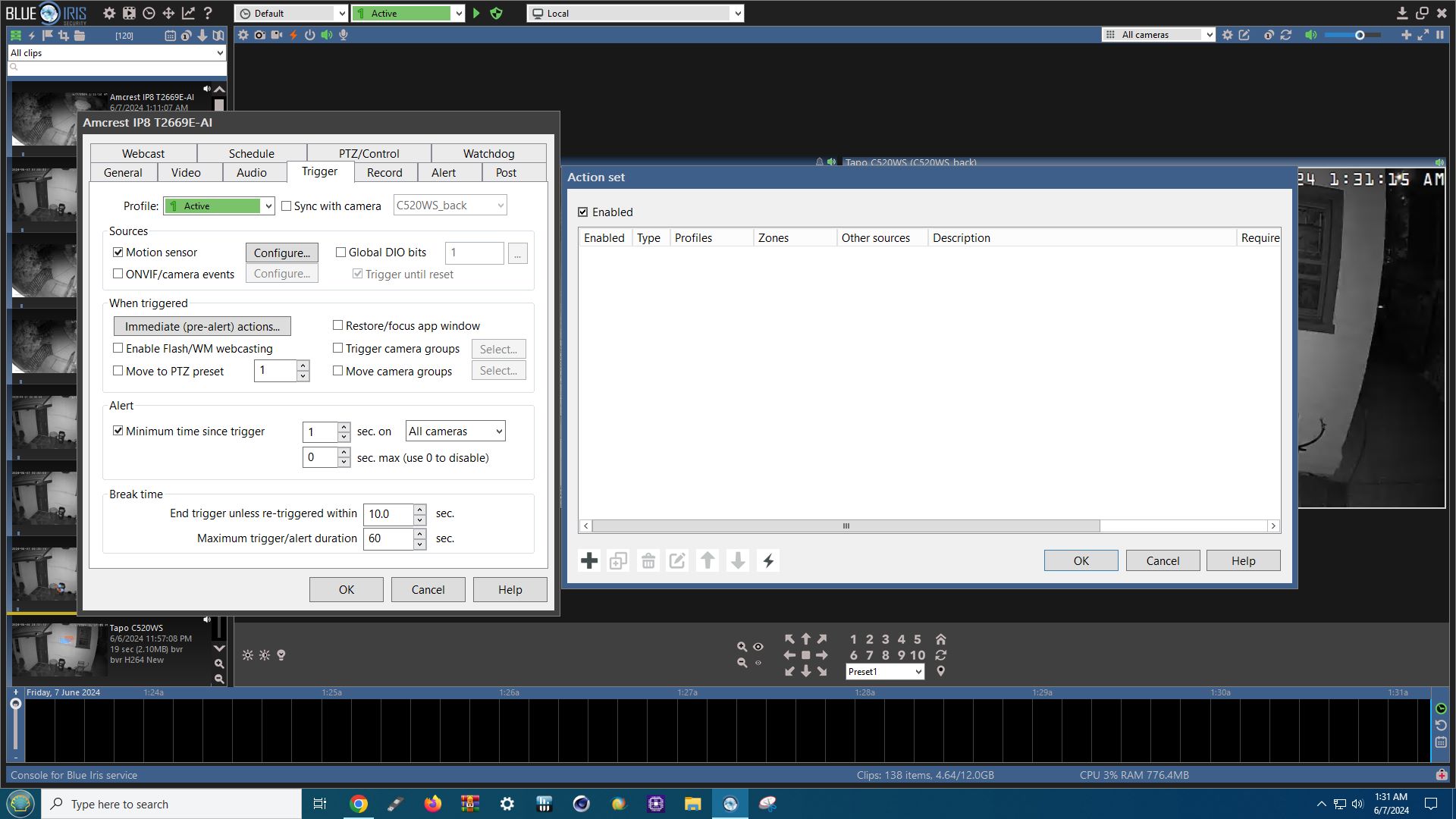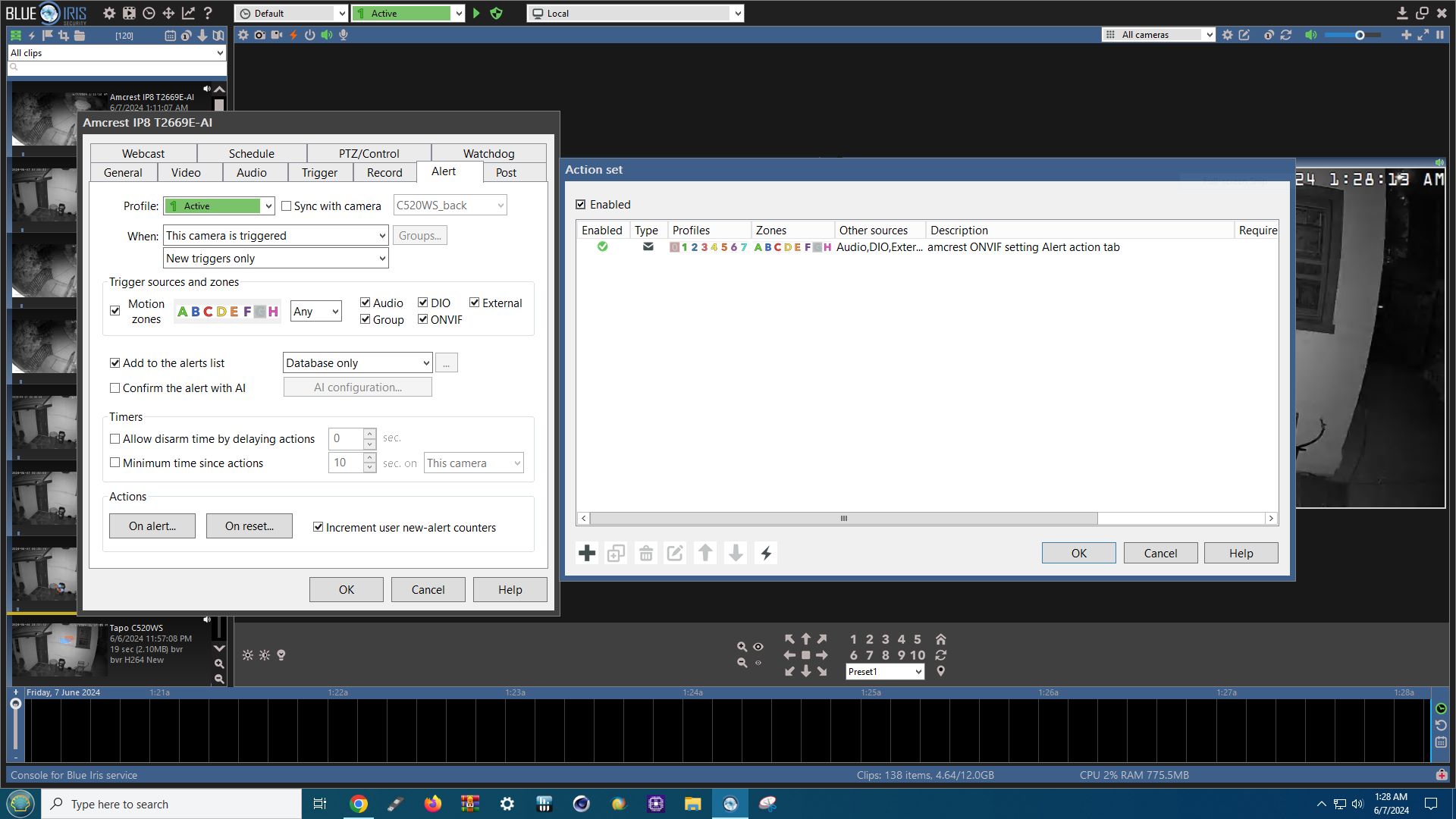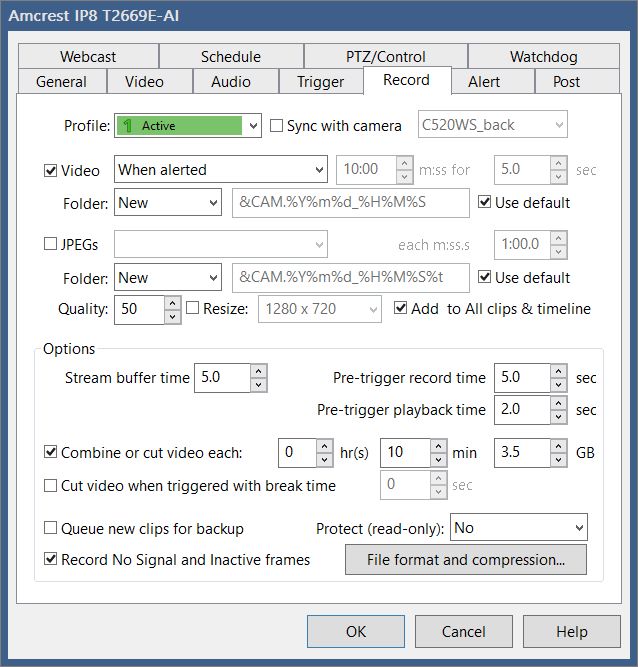apple2k wrote: ↑Tue Jun 11, 2024 3:48 am
An update.. followed suggestion regarding the Amcrest. I deleted the camera and start over from the beginning.. Plugged in IP addy with user/psw and used the Find/Inspect function. Make: Amcrest, Model: *ProHD/IP.....Main Stream RTSP. Media/video/RTSP port: 554, Discovery/ONVIF' port:80. Under Video tab, Image format- Size: 960x 480, Max rate: 15 fps, Anamorphic is checked.
Stream profile:
Main stream was selected.
Sub identified 2 MediaProfiles of substreams1 and substream2 were identified. When using either sub-stream, the camera windows became fuzzier and lower res. Also noticed that video stream in the camera windows were choppy. After much trail & error, for
Sub stream, I used the MediaProfile:Main stream.. image became sharp and motion was no longer choppy.
Topping it all off, the Gmail notification, image was no longer 'overblown'.
I have been using the import/export function quite a bit.. to 'save' my configs as I went along.. so I can restore to a config that I had previously use..
Still a bunch of tinkering / massaging to fine tune trigger/record/alert (trigger>Motion Sensor>Config Object Detection, Use Zones + Hotspots) to avoid missing alerts or false alarms.
Attempted to use the AI function with no success.. BI hangs or becomes sluggish.. unusable!. When the spirit moves me, I'll give it another try..
First things first.. let see if BI in its current configuration is stable, capturing, and displaying all the 'necessary' stuff.. then I'll embellish with the bells & whistles..
Cool beans. Mission accomplished..., for the most part.
On the sub streams: They
are lower resolution and will look like crap compared to 4K unless being viewed in a small display situation such as in BI desktop console view among a bunch of other cameras also at their sub stream resolutions..., or remotely via a phone app on a 2 1/2 x 5 display over a low bandwidth connection or even on a laptop or computer that lacks the horespower to process 4K, (let alone H.265 4K.) That's generally their function from the 'viewability' aspect.
On the other hand, sub streams perform very useful utility roles in the background of most any video camera surveillance system, not the least of which is diminishing the role of the CPU in processing massive amounts of hi resolution video data unnecessarily when it is neither being viewed or processed/encoded for recording and storage..., among other things such as triggers and alerts, etc.
Think of sub streams as the worker bees of the system doing the heavy lifting to keep the queen happy until it's time for her to emerge in all her glorious Super UHD 4K wonder...., which generally occurs automatically by simply double clicking something or reviewing stored files, etc. The 4K stuff is still there, but only when called upon to be viewable or processed further than its stored state --
if the system and camera configuration are set up to work accordingly.
That gets us to the camera(s). A common issue that causes performance problems when just getting acquainted with Blue Iris is going by what the vendor provides as the optimal settings for their devices. They may be appropriate for their particular (proprietary) ecosystem or version of a standard (ONVIF) or interpretation/implementation of a protocol (RTSP) or video codec (e.g. MPEG/H.264/H.265), but may not play nice with how Blue Iris wants to process things on its own terms -- which are generally very accommodating, but with a few notable exceptions especially relating to decoding and especially with higher resolution cameras at higher frame and bit rates.
Stutter and jerky streams/recordings are usually the result of mismatches between the camera encoding and what Blue Iris is capable of decoding effectively. The most common mismatch is caused by 'Smart Codec', H.264/5 'High', '+', 'Super', or whatever 'extra' designation is applied the their particular version of H.264 or H.265 encoding.
Don't use these settings. Only use H.264 or H.265 alone.
Another issue with Blue Iris is what some consider just poor H.265 processing in general. Some will obviously debate this. Others have yet to find H.265 ready for prime time even though every vendor out there would have you believe otherwise. When having weird stuttering or tearing or artifact filled streams, check the codec in the camera's webUI configuration. If it's not set to straight up H.264, change it. Reboot things and your problems will likely disappear.
Anamorphic is usully only active if a non-standard image size exists for the sub-stream. The third sub-stream is rarely used.
AI is a whole other bag o' snakes. My advice there is to learn the basics of BI's motion and object detection features before jumping head first into CPAI and all the issues that come with it -- and they are numerous on every level no matter what anyone would like to have you believe otherwise. Also bear in mind that sub streams are used for motion and object detection triggering when active. This also alleviates additional strain on processing resources.
The more experienced you become with how BI can directly process triggers from an AI camera itself via ONVIF, the less time you'll waste and less headaches you'll have..., at least initially.
Good luck and have fun with it!